The first and foremost thing to consider is what software will you be running in your office environment. Everything is designed around your applications and I mean everything. Too many start-ups buy the computers first and end up with slow running applications because they didn't get enough memory or enough storage space for all their data. Don't confuse the two; memory is where your applications and the operating system are executed or their required data is waiting to be executed (cache). Storage space also know as your Hard Drive is where everything resides before hand; applications, data and the operating system (Windows or Apple IOS). The best advice here is to read all the requirements listed with your operating system and the applications you intend to run. Simple rule: you can never have too much memory.
So, you've purchased sufficient Desktop and Laptop computers to run the application your business requires, they have enough memory and large enough hard drives. Next, you'll need to interconnect them all into a LAN (Local Area Network). This requires two hardware devices and a cable to connect them; one is an Ethernet port in each computer or device and the second is a switch port for each device's connection. The Ethernet cable has a RJ-45 connector on each end to make that connection.
Note: Laptops can usually connect via Ethernet like the desktops and/or via wireless. Most of the additional devices like printers and the Fax machine can be connected to your LAN with either an Ethernet or wireless connection.
Now if you were self-contained and didn't have to go to the Internet for anything you'd be about done, but let's face it; we all go to the Internet now a days. My sister has VOIP (Voice Over Internet Protocol) phones, so she can't even make a phone call without the Internet. So now it gets a little tricky. In order to go to the Internet or do wireless, you need a Router. A Router is a device that routes protocols between two or more networks. Sounds complicated, but it's not. Let me explain; your Internet Provider (ISP) has a network, the device they install in your office is a node or end-point on this big network, and it has an address so they can see it and talk to it for troubleshooting and setup, things like that. The IP address will look something like this 168.150.0.20 and it also has something called a Subnet mask and it looks like this 255.255.255.0. This is the same thing the cable company does to your cable box at home, but you may not know it because they set everything up and you never see it. It allows them to know which box ordered the movie and where to send it.
This Router allows the Internet Service Provider to have its network address on one port and your office network address on the other side of the port; routing IP via NAT (Network Address Translation) between the two sides of the port. The Internet Service Provider has a big network, but it doesn't have enough address for everyone of it's subscribers devices to have one of its addresses. So you have to use your own addressing scheme. That's it in a nutshell. If your office is part of corporate, they will usually give you the addressing scheme to put on your side of the Router. If you're standalone like my sister, you can use whichever scheme you want (within reason). The great and powerful OZ of the Internet has set aside the 192.168.xxx.xxx (where xxx represents any number from 1 to 254) for private networks (if your not getting an address from corp. that's what you are). So I would use the 192.168.2.xxx as my scheme to be safe.
Now, if you didn't fall asleep from the previous paragraph, you're ready to connect everything and test your new network. The Cable Company or Internet Service Provider will be out to put in the line, so it's best to have all the computers, switches and router connected before hand because you'll want to test them while he/she's there. It's usually an additional charge if they have to come back.
I always make a drawing of the network by placing each device on paper and its connection type and address. Start with the Router port (your side). I would give it 192.168.2.10, then the switches; 192.168.2.20, .30, .40, .50 and so on. If possible don't use any number under .100 for a computer, laptop, fax, printer or any other device. That way you'll know everything under .100 is an interconnection device. Next, start with your most important computers and laptops; .100, .110, .120, .130 and so on. And lastly, all printers, faxes and additional devices like phones; .200, .205, .210, .215 up to .250. Remember, you can't use anything over .254 so adjust the numbers accordingly.
OK, now for the Subnet mask; when you're entering the IP address (192.168.2.whatever), it will want a Subnet mask. Enter 255.255.255.0 for a Class C address (I won't bore you with what that is here). And that's it! You can now test your side of the network by loading MS-Word and printing a doc. or if you know how to ping, ping the address of any one of your devices.
When the Internet guy comes, fire up the software for the Router and add the address he gives you for the Internet port and you are ready to test the internet connection from each PC & Laptop. You can Download a program called SpeedTest from the internet and by running it, you'll know your true Internet connection speed.


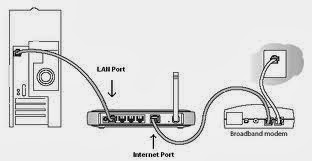
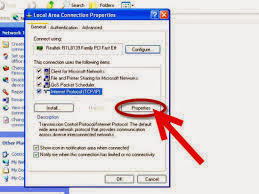

No comments:
Post a Comment
Please be civil and polite with your comments. All others will be removed.